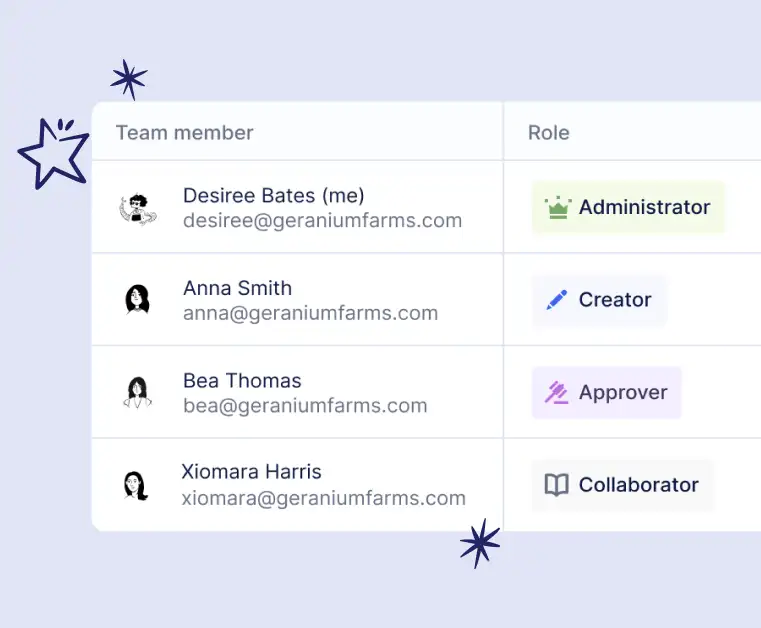User roles will make it easier to manage your team’s responsibilities in Routable and simplify your payment process.
We’re excited to announce Routable now supports four user roles: Administrator, Creator, Approver, and Collaborator. These roles give you more control over what your team members can and cannot do in Routable.
With user roles, you can:
-
Strengthen your internal controls
-
Have greater flexibility over your team’s permissions
-
Clearly define your team’s roles and responsibilities in Routable
Here’s what each role can do.
Administrator
The team member who signs up for Routable is automatically designated as an Administrator on the account – however, there’s no limit to how many Administrators you have. Administrators have full access to everything in your Routable account, including adding or removing team members or creating other administrators. This role is useful for whoever will be in charge of your Routable account and needs full access to all settings, such as your head of accounting or operations. Administrators can:
-
Add new team members to Routable
-
Manage your team’s permissions settings
-
Manage bank accounts
-
Manage approval settings
-
Withdraw and deposit from your Routable balance
-
Request changes to your account
Creator
Creators manage payments and company records, but do not have access to many of your account settings and cannot manage team members. This role is useful for day-to-day Routable users who need to manage AP and code bills, but do not need to manage account settings. This role might be a fit for accounting or operations associates on your team. Creators can:
-
Create and send new payables and receivables
-
Send external messages to vendors and customers
-
Send internal notes to team members
-
Import open bills or invoices from your accounting software
-
Create new vendor and customer records in Routable
Approver
Approvers can approve payables and receivables, but cannot create new payables or receivables or Routable and have limited access to view account settings. This role is useful for team members like department heads, who may need to view and approve payments but do not need to code bills themselves. Approvers can:
-
Approve payables and receivables (when added to an approval rule)
-
View payables and receivables
-
Send internal messages to team members
-
View company records
-
View limited account settings
Collaborator
Collaborators can view payables and receivables without the ability to create or take action. This role is useful for non-finance executive team members and auditors, who may need access to view payables and receivables, but do not need to approve or code bills. Collaborators can:
-
View payables and receivables
-
Send internal messages to team members
-
View company records
-
View limited settings
How to start updating your user roles
We hope this update makes it easier to manage your team’s responsibilities in Routable and further simplifies your payment process. If you’re a Routable customer and you’d like to learn how to change and assign roles for your team, check out our article on managing team member roles. If you’re not a Routable customer and you’re interested in learning more about how Routable can automate your accounts payable process, contact us for a demo.